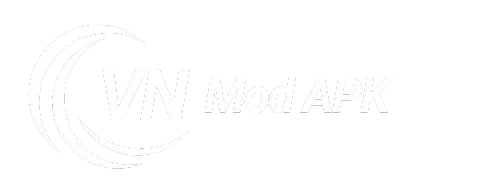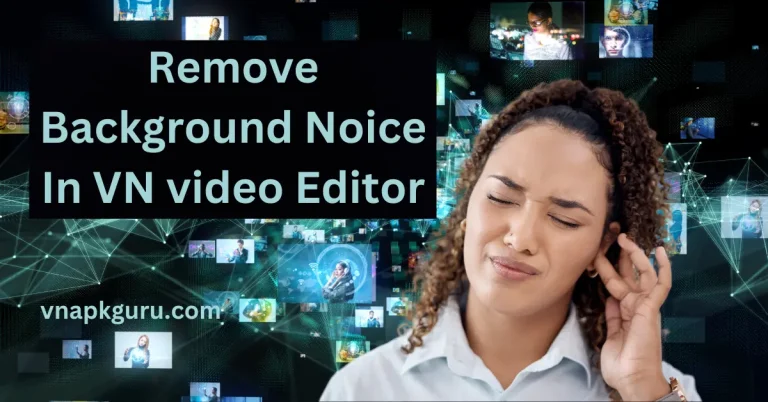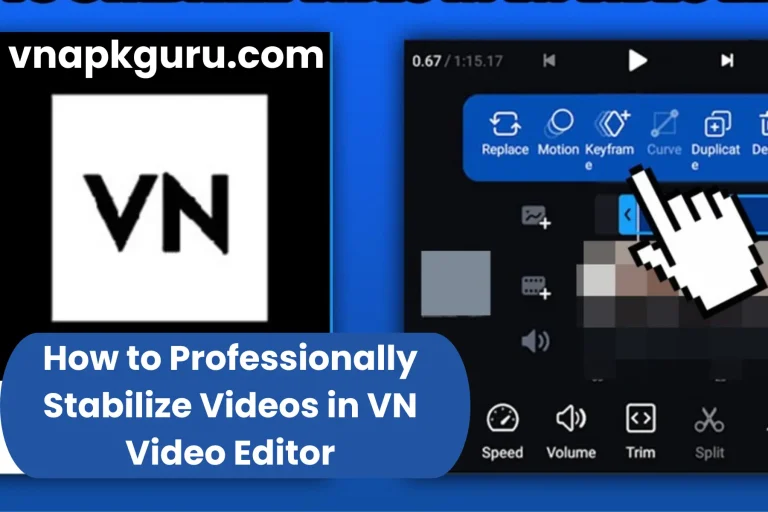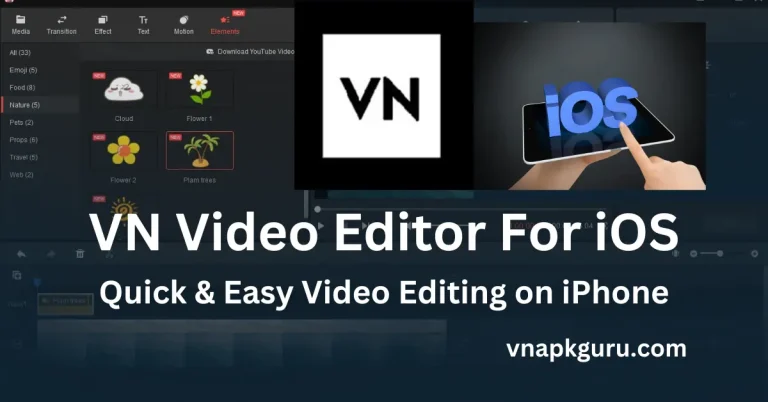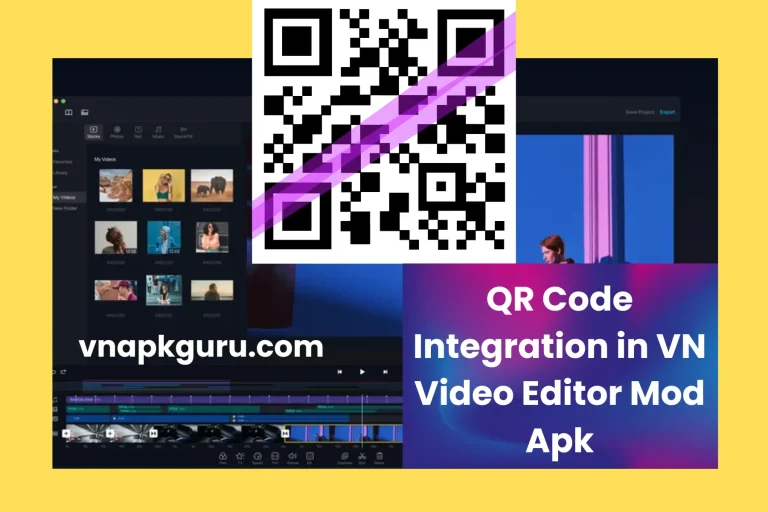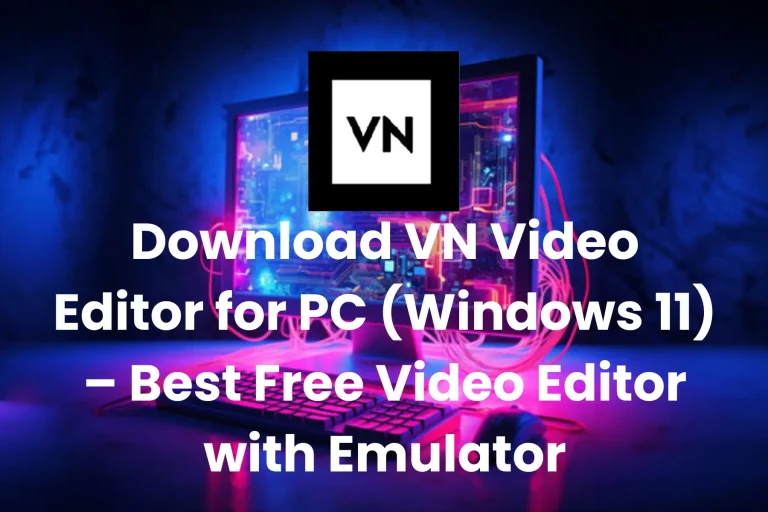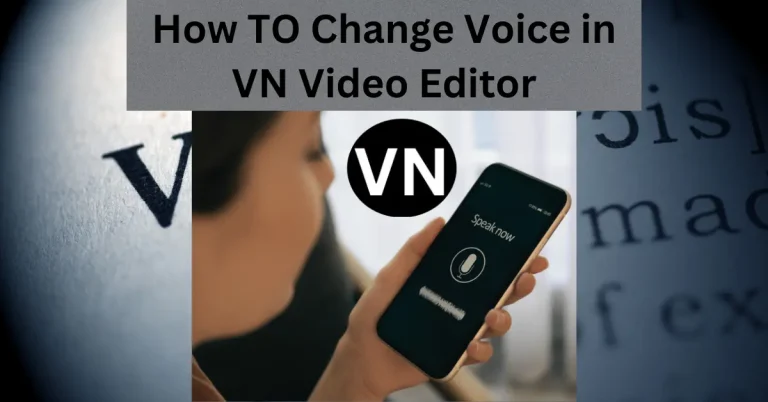How TO Effortlessly Add Music in VN Video Editor & Maker Mod APK
How to add music in vn video editor -Good music in a video can make the quality of the video even better. It’s the kind of music that grabs your soul and pulls you into the video, ensuring its success. Good music also captures the audience’s attention and helps grow the video’s following.
VN video editor provides an excellent collection of sound effects. It offers great tools for sound and music for platforms like YouTube Shorts, Instagram Reels, and personal videos. VN makes it easy to create amazing video edits for social media.
The article aims to provide comprehensive information about adding music in the VN video editor. By reading this article thoroughly, you’ll be able to easily add your favorite music to your videos using VN video editor.

How to Add Music in VN Video Editor: A Step-BY-Step Guide
First, download and install the latest version of VN video editor on your mobile or PC. You can also download and install video editing apps from websites like vnapkguru.com.
In the next step, you need to import the video into the VN video editor to which you want to add music. For this, you’ll click on the PLUS icon on the VN video editor interface. You’ll see the videos available in your mobile gallery. Select the video you want, then press the next button so that the video gets uploaded to the timeline.
Once the video is added to the timeline, it’s time to add music. By pressing the music button on the VN video editor interface, you’ll open your music library or the collection on your device. From the available music tracks, select one that matches well with your video. VN video editor’s music library offers a wide range of genres including tempo, emotions, classics, etc. You can use any of these options as per your preference.
If you prefer adding music from your own collection, VN video editor supports MP3, M4A, WAV, and WMA format files. You can easily add music in any of these formats
Music Length Adjustment
If your video is shorter than your audio file, don’t worry. Simply trim the audio file to match the video’s duration. This task can be easily done using the cut and adjust tools in the VN Video Editor.
Positioning your music
After placing the music track on the audio timeline, you can use the editing tools provided by VN Video Editor to adjust its duration and position as needed. Additionally, you may want to preview the video to ensure that the music enhances the overall impact of the content before finalizing the
Tweaking the Music for Perfect Harmony
For smooth blending at the beginning and end of your video, VN Video Editor offers fade-in and fade-out transition effects.
Preview Your Creation and Keep It Safe
When editing is complete, preview the audio balance of the video. Once you are satisfied with the results, save it in your desired format and quality. Now, the video is ready to share on social platforms and with friends.
Conclusion
Add music in vn video editor can make them more engaging and professional. With VN Video Editor, it’s easy to import your video, add your favorite music, and adjust the timing to match perfectly. You can trim the music to fit the length of your video and use fade-in and fade-out effects for smooth transitions. After you’ve edited the audio and are happy with how it sounds, you can save your video in the format you prefer. Now your video is ready to share on social media or with friends. Using VN Video Editor, anyone can create amazing videos with great music!
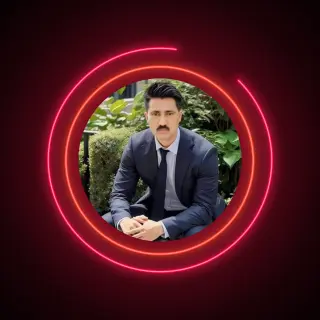
Muhammad Younus is a seasoned VN Video Editor expert and tech blogger, specializing in video editing and SEO. With a passion for helping users master video editing, he provides valuable tutorials, expert tips, and insights to enhance content creation and optimization. Stay updated with his latest guides and recommendations at vnapkguru.com.